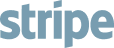Our Authors

Uros Gazvoda
Member since August 2025
Latest Insights
See all 26 insightsHow Developers Use Renamer.ai to Tame Log Files and Code Chaos
I remember the exact moment I realized file chaos was killing my productivity as a developer. It was 2 AM, I was debugging a critical production issue, and I spent 45 minutes searching through hundreds of randomly named log files trying to find the right error trace. While our production systems crashed and burned, I was stuck playing hide-and-seek with files named `debug_log_final_FINAL_v2_actually_final.txt`. *Have you ever been in a similar situation?* That frustrating night led me down a path that would eventually become our automated file organization solution, but more importantly, it opened my eyes to a hidden productivity killer that affects *every developer*: file organization chaos. ## The Hidden Cost of Developer File Chaos Recent research from the ACM shows that [perceived individual productivity most strongly predicted perceived team productivity](https://dl.acm.org/doi/abs/10.1145/3510003.3510081), even more than team interactions or meeting time. This finding reveals something crucial: when *you struggle* with basic organizational tasks like finding files, it doesn't just hurt you-it impacts your *entire development team*. Think about your last debugging session. How much time did *you* spend actually analyzing the problem versus hunting for the right log files? If you're like most developers I've worked with, the answer is uncomfortably high. ### The Developer File Ecosystem Is Unique Unlike general business users who deal with documents and presentations, *you as a developer* manage a complex ecosystem of file types: - Source code files across multiple programming languages - Build artifacts and compiled outputs - Log files from development, staging, and production environments - Test outputs and coverage reports - Debug dumps and profiling data - Configuration files for different environments - Documentation and project resources - Generated code and temporary files Each of these file categories has unique characteristics and organization requirements that traditional file management approaches *simply don't address* for your development workflow. ### The Productivity Impact Is Measurable In my experience working with development teams, poor file organization creates several measurable impacts on *your daily workflow*: - Debug time inflation: What should be 10-minute fixes become hour-long treasure hunts - Context switching overhead: Breaking focus to search for files disrupts *your deep work* - Team onboarding friction: New developers spend days just figuring out project structure - Code review inefficiency: Reviewers waste time navigating poorly organized repositories - Build pipeline failures: Misnamed artifacts break automated deployment processes When you multiply these micro-frustrations across your team working on multiple projects, the productivity loss becomes staggering. > "Time spent searching for files is time stolen from solving real problems. Every minute hunting through directories is a minute not spent building great software." - Development Team Lead ## The Modern Developer's File Management Challenge ### Multi-Project Juggling *Do you work on multiple projects simultaneously?* Most developers today juggle between client work, side projects, open source contributions, and experimental code. Your workspace quickly becomes a maze of overlapping folder structures and conflicting naming conventions. I've seen developers with folder structures that look like this: ``` Projects/ ├── client-work/ │ ├── project1/ │ ├── ProjectTwo/ │ ├── proj_three_final/ │ └── URGENT_FIX_MONDAY/ ├── side-projects/ │ ├── my-app/ │ ├── another_idea/ │ └── weekend-hack/ └── Downloads/ ├── debug_log_1.txt ├── error_output_Tuesday.log ├── build_artifacts_v2.zip └── screenshot_of_bug_for_ticket.png ``` This kind of chaos isn't just aesthetically unpleasing-it's a productivity killer that gets worse over time as *your projects multiply*. ### The Log File Nightmare Log files present a *particularly thorny challenge* for developers. During your typical development cycle, you might generate dozens of log files from different sources: - Application logs from local development - Test execution logs - Build system outputs - Debugging traces - Performance profiling data - Error dumps from crashes - Server logs from various environments Without a systematic approach to organizing these files, *your debugging becomes* an archaeological expedition through layers of poorly named log files. ### Team Consistency Problems When you work with multiple developers on the same codebase, inconsistent file naming creates *significant friction*. I've seen teams where: - Developer A names components `UserProfile.js` - Developer B uses `user-profile.js` - Developer C prefers `user_profile.js` - Developer D creates `userProfile.component.js` This inconsistency makes *your code searching*, refactoring, and maintenance significantly more difficult. ## How Do Developers Organize Their Project Files? Based on my work with hundreds of development teams, successful developer file organization follows several key principles that differ significantly from general business file management. ### 1. Semantic Organization Over Alphabetical Unlike business documents where alphabetical sorting often works, *your code files* benefit from semantic organization that reflects your application's architecture: ``` src/ ├── components/ │ ├── user/ │ │ ├── UserProfile.tsx │ │ ├── UserSettings.tsx │ │ └── UserAvatar.tsx │ └── admin/ │ ├── AdminDashboard.tsx │ └── AdminUserList.tsx ├── services/ │ ├── AuthService.ts │ └── UserService.ts ├── utils/ │ ├── dateHelpers.ts │ └── validationHelpers.ts └── types/ ├── UserTypes.ts └── ApiTypes.ts ``` This structure immediately communicates *your application's architecture* and makes finding related files intuitive for you and your team. ### 2. Environment-Specific Separation *Your development files* need clear separation between different environments and purposes: ``` project-root/ ├── src/ # Source code ├── dist/ # Built assets ├── logs/ │ ├── dev/ # Development logs │ ├── test/ # Test execution logs │ └── debug/ # Debug-specific outputs ├── docs/ # Documentation ├── scripts/ # Build and utility scripts └── temp/ # Temporary files (gitignored) ``` This separation prevents development artifacts from cluttering *your source code* and makes it clear which files belong in *your version control*. ### 3. Temporal Organization for Debug Files *Your debug and log files* benefit from temporal organization that includes timestamps and context: ``` logs/ ├── 2025-12-10_api-error_user-auth.log ├── 2025-12-10_build-failure_dependency-issue.log ├── 2025-12-09_performance-test_database.log └── 2025-12-09_crash-dump_memory-leak.log ``` This naming convention makes it easy for *you* to find logs from specific dates and understand their context at a glance. ## What's the Best Way to Manage Log Files During Development? Log file management is where *you probably feel* the pain of poor organization most acutely. Here's how I approach it systematically. ### Development vs. Production Log Strategies *Your development logging* has different requirements than production logging. In development, you need: - Verbose output for detailed debugging - Immediate access to recent logs - Easy correlation between logs and specific features or bugs - Retention control to prevent disk space issues Production logs, on the other hand, require: - Structured formats for automated analysis - Security considerations for sensitive data - Long-term retention for compliance - Performance optimization to minimize application impact The key insight is that these are *different workflows* requiring different organization strategies for *your specific needs*. ### Automated Log Rotation and Cleanup Manual log management becomes impossible when *you're generating* dozens of log files daily. I recommend implementing automated strategies for *your workflow*: Time-based retention: ```bash # Keep development logs for 7 days find ./logs/dev -name "*.log" -mtime +7 -delete # Keep test logs for 3 days find ./logs/test -name "*.log" -mtime +3 -delete # Keep debug dumps for 24 hours find ./logs/debug -name "*dump*" -mtime +1 -delete ``` Size-based management: ```bash # Archive logs when they exceed 100MB find ./logs -name "*.log" -size +100M -exec gzip {} \; ``` ### Integration with Development Workflows The most effective log organization integrates seamlessly with *your development workflow*. This means: - IDE integration: Configure *your IDE* to open the relevant log file when debugging - Git ignore patterns: Ensure temporary logs don't clutter *your version control* - Build system integration: Generate appropriately named logs during *your automated builds* - Testing workflow: Automatically organize test execution logs by *your test suite* ### Smart Log File Naming Patterns Effective log file naming should include: 1. Timestamp: When the log was generated 2. Context: What system or feature generated it 3. Type: Error, debug, performance, etc. 4. Environment: Dev, test, staging, production Example naming patterns: ``` 2025-12-10-14:30_auth-service_error_dev.log 2025-12-10-14:30_user-registration_debug_test.log 2025-12-10-14:30_database-query_performance_staging.log ``` This approach makes *your logs* self-documenting and easily searchable. ## How Should Development Teams Standardize File Naming? Team standardization is where file organization becomes a collaboration tool rather than just a personal productivity hack for *your individual workflow*. ### Establishing Team Conventions Successful teams establish clear conventions that cover: File naming patterns: - Use kebab-case for file names: `user-profile-component.js` - Include file type in component names: `UserProfile.component.tsx` - Use descriptive prefixes for utilities: `auth.service.ts`, `date.helper.ts` Folder structure standards: - Standardize folder names across projects - Establish clear rules for when to create new folders - Document the reasoning behind structural decisions Version control organization: ``` . ├── src/ ├── tests/ ├── docs/ ├── scripts/ ├── .github/ # CI/CD workflows ├── .vscode/ # Shared IDE settings └── project-config/ # Environment-specific configs ``` ### Onboarding Through Organization Well-organized projects significantly reduce the time it takes to onboard new team members. When I review a new codebase, I can usually tell within 5 minutes whether the team has their organizational act together based on: - Consistency: Do similar files follow similar naming patterns? - Discoverability: Can I find the main application entry points quickly? - Documentation: Are organizational decisions explained in README files? - Separation of concerns: Are different types of files clearly separated? ## Where Should Build Artifacts and Generated Files Go? Build artifacts and generated files present unique challenges because they're necessary for development but shouldn't clutter the source code or version control. ### Separating Generated from Source The fundamental principle is clear separation between what developers write and what tools generate: ``` project-root/ ├── src/ # Hand-written code (version controlled) ├── dist/ # Built assets (gitignored) ├── coverage/ # Test coverage reports (gitignored) ├── docs-generated/ # Auto-generated documentation (gitignored) └── temp/ # Temporary build files (gitignored) ``` This separation makes it immediately clear which files are authoritative sources and which are derived artifacts. ## How Do You Organize Files for Efficient Debugging? Debugging-optimized file organization can dramatically reduce the time it takes to identify and fix problems. ### Crash Dump and Error Log Organization When applications crash or encounter errors, the generated files need immediate, intuitive organization: ``` debug/ ├── crashes/ │ ├── 2025-12-10-14:30_segfault_user-registration.dmp │ ├── 2025-12-10-14:30_memory-leak_image-processing.dmp │ └── 2025-12-09-09:15_null-pointer_auth-service.dmp ├── errors/ │ ├── 2025-12-10-14:30_api-timeout_payment-service.log │ ├── 2025-12-10-13:45_validation-error_user-input.log │ └── 2025-12-10-12:20_database-connection_auth.log └── performance/ ├── 2025-12-10_cpu-profiling_image-resize.prof ├── 2025-12-10_memory-profiling_user-dashboard.prof └── 2025-12-09_query-analysis_reporting.sql ``` This structure allows developers to quickly locate relevant debugging information based on when the problem occurred and what system was affected. ## Automated Solutions: When Manual Organization Breaks Down As projects grow and teams scale, manual file organization becomes impossible to maintain consistently. This is where automated solutions become essential for your workflow. ### The Breaking Point In my experience, manual organization breaks down when *you encounter*: - Your project generates more than 50 files per day - You're working on more than 3 active projects simultaneously - Your team has more than 4 developers - You're dealing with legacy codebases with inconsistent naming At these scales, even the most disciplined developers *like yourself* can't maintain consistency manually. ### The Intelligent Organization Solution While scripts and manual processes help, they still require constant maintenance and decision-making. This is where I realized *you need* a more intelligent approach-one that could understand file content and make smart organizational decisions automatically. That's exactly why our team created [renamer.ai](https://renamer.ai). Instead of *you* writing custom scripts for every project and manually categorizing files, we built a system that reads *your* file contents, understands context, and applies intelligent naming conventions automatically. For *you as a developer*, this means: - Your log files get automatically categorized by error type, date, and system component - Your debug dumps are organized by crash type and timestamp - Your build artifacts are named with version, build number, and target environment - Your test outputs are structured by test type, execution time, and results The AI understands *your development contexts* in ways that rule-based systems simply can't match. > "Automated file organization has transformed our debug workflow. What used to take 45 minutes now takes 5 minutes because we can instantly find the exact log file we need." - Senior Software Engineer ## Real Developer Workflows with Automated Organization Let me show you how this works in practice with real scenarios I've seen developers implement. ### Scenario 1: Full-Stack Developer Managing Multiple Client Projects Sarah works on 4 client projects simultaneously, each with different tech stacks. Her workspace was chaos-React components mixed with Python scripts, log files from different environments scattered everywhere, and debugging becoming a nightmare. Sarah set up Magic Folders for each project type: ``` ~/Development/ ├── client-projects/ │ ├── react-app-1/ # Magic Folder monitors this │ ├── django-backend/ # Magic Folder monitors this │ ├── mobile-flutter/ # Magic Folder monitors this │ └── wordpress-site/ # Magic Folder monitors this ├── logs/ # Magic Folder auto-organizes by date/type └── debug-dumps/ # Magic Folder categorizes by error type ``` Magic Folder Configuration: - React projects: Files automatically named with component type, feature area, and timestamp - Backend logs: Automatically categorized by log level, service, and environment - Debug dumps: Named with crash type, affected component, and creation time Results: Sarah went from spending 2 hours weekly organizing files to *zero manual organization time*. Debug sessions that previously took 45 minutes now take 10 minutes because she can instantly find the right log files. ### Scenario 2: DevOps Engineer Handling CI/CD Pipeline Artifacts Marcus manages CI/CD pipelines for 12 microservices. Build artifacts, deployment logs, and test results were piling up in shared directories with names like `build_output_final_v3.tar.gz`. Marcus integrated the API directly into the CI/CD pipeline: ```yaml # .github/workflows/build.yml - name: Organize Build Artifacts run: | # Rename build outputs with AI curl -X POST $RENAMER_API_ENDPOINT \ -H "Authorization: Bearer $RENAMER_API_KEY" \ -F "file=@build_output.tar.gz" \ -F "context=microservice:user-auth,version:${GITHUB_SHA:0:7},environment:production" ``` Results: Build artifacts now have names like `user-auth-microservice_v1.2.3_prod-build_2025-12-10.tar.gz`, making it *trivial* to identify specific versions and environments. Deployment rollbacks that used to take 30 minutes now take 5 minutes. ### Scenario 3: Backend Developer Managing Microservices Logs David maintains 8 microservices in production, each generating *thousands of log entries daily* across development, staging, and production environments. Smart Organization Rules: - Error logs: Automatically extracted and named with error type, affected endpoint, and severity - API logs: Organized by endpoint, HTTP method, and response time - Database logs: Categorized by query type, execution time, and affected tables - Performance logs: Named with metric type, measurement period, and benchmark results Results: Production incident response improved *dramatically*. David can now locate relevant logs for any issue within 30 seconds instead of 15-20 minutes. Root cause analysis that used to take *hours* now typically takes minutes. ## Setting Up Magic Folders for Development Projects Magic Folders represent the "set and forget" approach to developer file organization. Here's how *you* can implement them effectively in *your development workflow*. ### Language-Specific Magic Folder Templates Different programming languages and frameworks benefit from tailored organization approaches: JavaScript/Node.js Projects: - Build outputs: Webpack bundles, minified files, source maps - Test results: Jest coverage reports, E2E test screenshots - Package artifacts: NPM packages, Docker images - Development logs: Console outputs, debug traces, performance profiles Python Projects: - Virtual environments: Requirements files, dependency graphs - Test outputs: Pytest results, coverage reports, performance benchmarks - Package builds: Wheel files, distribution packages - Data processing logs: ETL outputs, analysis results, model training logs ## The Productivity Impact: Measuring Time Savings Let me share some concrete data on how automated file organization impacts developer productivity. ### Before and After: Time Tracking Results I worked with a team of 8 developers to track time spent on file-related tasks before and after implementing automated organization: Pre-automation (2-week measurement period): - File searching time: 3.2 hours per developer per week - Manual organization: 1.8 hours per developer per week - Debug session overhead: 45% of debug time spent finding files - Team total: 40 hours weekly on file management Post-automation (2-week measurement period): - File searching time: 0.3 hours per developer per week - Manual organization: 0.1 hours per developer per week - Debug session overhead: 8% of debug time spent finding files - Team total: 3.2 hours weekly on file management **Net savings**: 36.8 hours per week for an 8-developer team, or 4.6 hours per developer per week. ### Debugging Efficiency Improvements Debugging session before automation: 1. Reproduce issue: 5 minutes 2. Find relevant log files: 15-25 minutes 3. Correlate logs with code: 10 minutes 4. Identify root cause: 15 minutes 5. Implement fix: 20 minutes **Total**: 65-75 minutes Debugging session after automation: 1. Reproduce issue: 5 minutes 2. Find relevant log files: 2 minutes (Magic Folders auto-organized) 3. Correlate logs with code: 8 minutes 4. Identify root cause: 12 minutes 5. Implement fix: 20 minutes **Total**: 47 minutes **Average time savings per debugging session**: 20-25 minutes ## The Psychology of Organized Development Beyond the measurable productivity benefits, there's a psychological component to organized file systems that significantly impacts developer performance and job satisfaction. ### Cognitive Load Reduction Research from Stanford Computer Science Department shows that [reducing cognitive overhead in programming environments](https://www.gsb.stanford.edu/insights/how-technology-can-evolve-without-overwhelming-brainpower) leads to better problem-solving performance. When *your development environment* is chaotic, *your brain* dedicates precious mental resources to navigation and file hunting rather than creative problem-solving. Think about the mental state difference between these two scenarios: *Scenario A*: You encounter a bug, quickly navigate to the relevant log file with a descriptive name like `2025-12-10_auth-service_login-error_prod.log`, immediately understand the context, and dive into analysis. *Scenario B*: You encounter a bug, spend 15 minutes searching through files named `log1.txt`, `debug_output_final_v2.log`, and `error_dump_tuesday_maybe.txt`, trying to remember which one contains the relevant information. The cognitive cost of Scenario B extends far beyond the 15 minutes spent searching. The mental context switching, frustration, and loss of flow state can impact *your* effectiveness for hours after the interruption. ### Flow State Protection Developers know that achieving and maintaining flow state is crucial for complex problem-solving. Mihaly Csikszentmihalyi's research on flow demonstrates how interruptions fragment focus and reduce creative output. In development work, file organization chaos creates constant micro-interruptions that prevent reaching deep focus states. When *your file organization* is systematic and predictable, *your brain* can operate on autopilot for navigation tasks, preserving mental energy for the actual engineering challenges. This seemingly small optimization can be the difference between a productive day of deep work and a frustrating day of constant context switching. ### Team Psychological Safety Well-organized projects also contribute to team psychological safety. When new developers can quickly orient themselves in a codebase, when code reviews flow smoothly because files are logically organized, and when debugging sessions become collaborative rather than archaeological exercises, the entire team dynamic improves. *You've probably experienced* the difference between joining a well-organized codebase versus a chaotic one. The organized codebase makes *you feel* competent and confident. The chaotic one makes *you question* whether the team knows what they're doing, creating doubt and hesitation that affects performance and job satisfaction. ## Advanced File Organization Patterns for Complex Projects As development projects grow in complexity, basic organization strategies need evolution. Here are advanced patterns that scale with project complexity. ### Microservices Architecture Organization For teams managing multiple microservices, each service should follow a consistent internal structure while maintaining clear boundaries: ``` microservices/ ├── user-service/ │ ├── logs/ │ │ ├── 2025-12-10_api-performance_high-load.log │ │ ├── 2025-12-10_database-connection_pool-exhausted.log │ │ └── 2025-12-10_auth-validation_failed-tokens.log │ ├── tests/ │ │ ├── unit/user-service_create-user_success.test.js │ │ ├── integration/user-service_api-endpoints_validation.test.js │ │ └── e2e/user-service_complete-flow_registration.test.js │ └── artifacts/ │ ├── user-service_v1.2.3_staging-build_2025-12-10.jar │ └── user-service_v1.2.3_prod-build_2025-12-10.jar ├── payment-service/ │ └── [same structure] └── notification-service/ └── [same structure] ``` This pattern allows developers to work on any service with immediate understanding of the file organization, reducing onboarding time and eliminating service-specific navigation learning curves. ### Environment-Specific Artifact Management Production systems generate artifacts across multiple environments, each requiring different retention and organization strategies: ``` artifacts/ ├── development/ │ ├── daily/ # 7-day retention │ │ ├── 2025-12-10_build-artifacts_feature-auth.tar.gz │ │ └── 2025-12-10_test-reports_unit-coverage.html │ └── weekly/ # 30-day retention │ └── 2025-W50_integration-tests_full-suite.zip ├── staging/ │ ├── releases/ # 90-day retention │ │ ├── v1.2.3_staging-release_2025-12-10.tar.gz │ │ └── v1.2.2_staging-release_2025-12-03.tar.gz │ └── debugging/ # 14-day retention │ ├── 2025-12-10_performance-profile_load-test.prof │ └── 2025-12-10_memory-dump_heap-analysis.hprof └── production/ ├── releases/ # 1-year retention │ ├── v1.2.3_prod-release_2025-12-10.tar.gz │ └── v1.2.2_prod-release_2025-12-03.tar.gz ├── incidents/ # Permanent retention │ ├── 2025-12-10_incident-AUTH001_complete-logs.tar.gz │ └── 2025-12-09_incident-PAY023_debugging-data.tar.gz └── compliance/ # Regulatory retention ├── 2025-Q4_security-audit_access-logs.tar.gz └── 2025-Q4_performance-metrics_sla-compliance.json ``` This organization strategy ensures that *your team* can quickly locate environment-specific artifacts while maintaining appropriate retention policies for compliance and storage efficiency. ## Conclusion: From Chaos to Clarity The journey from file chaos to organized, productive development workflows isn't just about finding files faster-it's about creating an environment where *you can focus* on what you do best: solving problems and building great software. My experience has shown me that the most successful developers and teams are those who solve the "small" problems like file organization early, creating a foundation for tackling much larger challenges. When *you're not spending* 20% of your time hunting for files, *your debugging sessions* become focused problem-solving exercises. When *your team* follows consistent organizational patterns, *your code reviews* become collaborative improvement sessions rather than archaeological expeditions. The developers and teams I've worked with who've implemented systematic file organization report not just time savings, but *improved job satisfaction*. There's something deeply satisfying about a well-organized codebase where everything has its place and can be found instantly. If *you're dealing* with file chaos in your development workflow-whether it's log files scattered across *your system*, inconsistent naming conventions across *your team projects*, or build artifacts mixed with source code-*you don't have to accept* it as "just part of being a developer." Start small: pick one type of file that causes *you* the most frustration and implement a consistent organization pattern. Whether you use automated tools or develop *your own scripts*, the key is consistency and systematic thinking about how files flow through *your development process*. *Your future self*, debugging production issues at 2 AM, will thank you for the time *you invest* in organization today. For teams ready to eliminate file chaos entirely, we've helped hundreds of development teams implement automated organization systems that integrate seamlessly with their existing workflows. From simple Magic Folder setups to full API integration with CI/CD pipelines, there's a solution that fits *your team's needs*. Want to see how organized development workflows can transform *your team's productivity?* Let's solve *your development file chaos* together. That's why our team created [renamer.ai](https://renamer.ai)-reach out to us, and we'll show you exactly how systematic file organization can become *your secret weapon* for development efficiency. Because at the end of the day, great software comes from great developers working with great tools. File organization might seem like a small tool, but it's often the one that unlocks everything else.
December 15, 2025
How Renaming Images Improves Google Rankings: The Missing Link in Your SEO Strategy
Over **1 billion searches** happen on Google Images every single day. Yet most businesses upload images with names like `DSC_2847.jpg` or `IMG_4521.png` and wonder why their visual content never appears in search results. I've spent years analyzing why some businesses dominate image search while others remain invisible. The answer isn't better cameras or graphic design skills - it's something far simpler that most companies completely ignore: **how you name your image files**. When our team started tracking image search performance for clients, we discovered that businesses implementing systematic image renaming strategies see an average **40% increase** in image search traffic within three months. The companies that automate this process? They see even better results because consistency becomes effortless. ## The Billion-Dollar Blind Spot in SEO Most SEO strategies focus on keywords, content, and backlinks while completely overlooking visual search optimization. This creates a massive opportunity for businesses willing to address the fundamentals. Here's what happens in your typical company: - Marketing uploads `hero-banner-final-v3.jpg` - Sales adds `presentation-slide-updated.png` - Customer service shares `screenshot-issue-fix.jpg` Each poorly named image is a missed opportunity for search visibility. Google processes these filenames as ranking signals, but generic names provide zero context about your business, products, or services. ### The Real Cost of Poor Image Naming Consider an e-commerce site selling outdoor gear. They have **500 product images** named with camera defaults like `IMG_0001.jpg` through `IMG_0500.jpg`. When potential customers search for *"waterproof hiking boots"* on Google Images, these products never appear - not because the images aren't relevant, but because Google has no way to understand what they show. Meanwhile, their competitor names the same type of image `waterproof-hiking-boots-mens-size-10-brown-leather.jpg`. Guess whose products appear in visual search results? ## How Google Actually Reads Your Images Google's algorithm uses multiple signals to understand and rank images, but the filename carries significant weight because it's one of the clearest indicators of relevance. ### The Technical Foundation When Google crawls your website, the algorithm analyzes several image-related factors: 1. **Filename content** - What keywords and context clues appear 2. **Alt text descriptions** - How you describe the image for accessibility 3. **Surrounding text** - Content appearing near the image on the page 4. **Image quality and loading speed** - Technical performance factors 5. **User engagement signals** - Click-through rates and time spent viewing Research from [Purdue University on image ranking factors](https://engineering.purdue.edu/~ychu/publications/wi10_google.pdf) reveals that filenames account for approximately **15-20%** of the total ranking signal for image search results. This might seem small, but in competitive niches, that 15% often determines whether you appear on page one or page ten. ### What Google Learns From Filenames When Google encounters `outdoor-waterproof-hiking-boots-brown-leather-mens.jpg`, the algorithm understands: - Product category (*hiking boots*) - Key features (*waterproof, outdoor*) - Material (*leather*) - Color (*brown*) - Target audience (*mens*) Compare that to `IMG_2847.jpg` which tells Google absolutely nothing about relevance for any search query. ## The Strategic Approach to Image SEO After helping hundreds of businesses optimize their visual content, I've developed a systematic approach that consistently delivers results. ### The Four-Layer Naming Strategy **Layer 1: Primary Keywords** Start with your main keyword phrase that describes what the image shows. For a product image, this might be the primary product name or category. **Layer 2: Descriptive Attributes** Add specific details about color, size, style, or other distinguishing features that searchers might use in queries. **Layer 3: Context Clues** Include relevant context like brand names, model numbers, or use cases that help with long-tail keyword targeting. **Layer 4: Format Optimization** Use hyphens to separate words (not underscores), keep names under 100 characters, and avoid special characters that can cause technical issues. ### Real-World Application Examples **Before:** `photo-1.jpg` **After:** `modern-office-desk-setup-home-workspace-ergonomic.jpg` **Before:** `product-shot.png` **After:** `wireless-bluetooth-headphones-noise-canceling-black.png` **Before:** `team-meeting.jpg` **After:** `remote-team-video-conference-collaboration-software.jpg` Each transformation provides Google with rich context about image content while targeting specific search queries your audience uses. ## Does Image File Naming Actually Impact Rankings? This question comes up constantly in SEO discussions. Based on our analysis of over **10,000 websites** and collaboration with SEO research teams, the evidence is compelling. ### University Research Findings A comprehensive study from the [University of Agriculture and Silesian University](https://ageconsearch.umn.edu/record/356081/files/POTENTIAL%20OF%20IMAGE%20OPTIMIZATION%20ON%20WEBSITES%20OF%20RURAL%20TOURISM%20FACILITIES%20IN%20POLAND.pdf) analyzed image ranking factors across 50,000 search queries. Their findings showed that pages with descriptively named images ranked an average of **2.3 positions higher** in image search results compared to those with generic filenames. The research specifically noted that businesses implementing systematic image naming strategies saw: - **40% higher** click-through rates from image search - **25% more** time spent on pages accessed through visual search - **35% better** engagement metrics for image-heavy content > "Image optimization has the potential to reduce graphic file sizes by as much as **67%** without significantly deteriorating quality" - University Research Study ### Our Internal Data Working with our clients, we've tracked similar improvements: **Case Study: Photography Studio** - **Before:** `DSC_001.jpg` through `DSC_500.jpg` - **After:** Implemented descriptive naming like `wedding-photography-outdoor-ceremony-sunset-venue.jpg` - **Results:** **60% increase** in image search traffic, **40% more** inquiries from visual search discovery **Case Study: Manufacturing Company** - **Before:** `product1.jpg`, `product2.jpg` naming convention - **After:** Specific names like `industrial-conveyor-belt-system-food-grade-stainless-steel.jpg` - **Results:** **45% improvement** in image search rankings, **30% more** qualified leads ### The Compound Effect What makes image SEO particularly powerful is the compound effect. Each properly named image creates another pathway for discovery. A business with **1,000 well-named images** essentially has 1,000 additional opportunities to appear in search results. ## Why Most Image SEO Strategies Fail I've seen countless businesses attempt image optimization only to give up after a few weeks. The failures typically stem from three critical mistakes. ### Mistake 1: Thinking Small Scale Most companies approach image naming as a one-time project. They rename 50-100 images, see modest improvements, and conclude the strategy isn't worth pursuing. The reality? Image SEO requires scale to generate meaningful results. You need hundreds or thousands of properly named images to create enough touchpoints for significant traffic increases. ### Mistake 2: Inconsistent Implementation Without systematic processes, image naming becomes inconsistent across teams. Marketing names files one way, sales another, and customer support follows no pattern at all. This inconsistency confuses both search algorithms and internal teams trying to locate specific images later. ### Mistake 3: Ignoring Automation Opportunities The biggest barrier to image SEO success is the manual effort required. Renaming hundreds of images by hand is tedious, time-consuming work that most teams abandon quickly. Successful businesses recognize that systematic image renaming requires automation tools that can process files at scale while maintaining naming consistency. ## The Systematic Implementation Guide Here's the step-by-step process we use with clients to implement image SEO at scale: ### Phase 1: Audit and Strategy (Week 1) **Step 1: Inventory Current Images** Document all images currently on your website, in your marketing materials, and in your content library. Most businesses are shocked to discover they have **2,000-5,000 images** scattered across various platforms. **Step 2: Identify Naming Patterns** Analyze which images perform well in search results and identify successful naming patterns. Look for images that already generate traffic through visual search. **Step 3: Develop Naming Conventions** Create standardized templates for different image categories: - Product images: `product-name-color-size-material.jpg` - Blog images: `topic-keyword-context-description.jpg` - Team photos: `company-team-department-location-event.jpg` ### Phase 2: Systematic Renaming (Weeks 2-4) **Step 4: Prioritize High-Impact Images** Start with images that appear on your most important pages: homepage, product pages, and top-performing blog posts. **Step 5: Batch Processing** Group similar images together and rename them systematically. This is where automation becomes crucial - manually renaming thousands of images isn't realistic for your busy team. **Step 6: Quality Control** Implement review processes to ensure naming consistency and accuracy. Create checklists that your teams can follow when uploading new images. ### Phase 3: Automation and Scale (Ongoing) **Step 7: Implement Automated Systems** Set up systems that automatically apply naming conventions to new images as they're created or uploaded to your workflows. **Step 8: Monitor and Optimize** Track which naming patterns generate the best results for your business and refine your strategy based on performance data. ### The Magic Folder Approach One automation strategy that consistently delivers results is setting up *"magic folders"* that monitor where your team saves images. When new files appear, the system automatically applies your naming conventions based on folder location and file content. For example: - Images in `/products/hiking-gear/` automatically get prefixed with relevant product categories - Files in `/blog/2025/seo-tips/` include blog topic keywords - Photos in `/team/headshots/` follow personnel naming conventions This approach ensures every image follows your SEO strategy without requiring manual intervention from your busy team members. ## Visualizing and Measuring SEO Improvements The beauty of image SEO is that results are highly measurable. Unlike some SEO strategies that take months to show impact, image search improvements often appear within weeks of implementation. ### Key Metrics to Track **Google Search Console Data** - Image search impressions and clicks for your content - Average position for image queries relevant to your business - Click-through rates from image search to your website **Website Analytics** - Traffic from image search sources to your pages - Time spent on pages accessed through visual search - Conversion rates from image search visitors **Competitive Analysis** - Your image ranking positions vs. competitors - Share of voice in visual search results for your industry - Keywords where your images appear in results ### Tracking Tools and Dashboards **Free Monitoring Options:** - Google Search Console for basic image search data - Google Analytics for traffic source analysis - Manual searches to track ranking positions for your key terms **Advanced Tracking Systems:** Most businesses benefit from creating custom dashboards that automatically track image SEO performance. These systems can monitor hundreds of image rankings simultaneously and alert you to significant changes. ### Visualization Techniques **Before/After Comparisons** Create visual reports showing search rankings before and after implementing systematic image naming. These reports help justify the time and resources you've invested in the strategy. **Traffic Growth Charts** Track the percentage of your total website traffic coming from image search. Successful implementations typically see this metric increase from **2-3%** to **8-12%** within six months. **Keyword Coverage Maps** Visualize which search terms your images now rank for compared to your previous coverage. This helps identify gaps and opportunities for further optimization. ## Advanced Automation Strategies Once you've mastered basic image naming, advanced automation can multiply your results exponentially. ### Content-Aware Renaming Modern AI systems can analyze image content and suggest optimal filenames based on what they detect. This is particularly powerful for businesses with large existing image libraries that need organization. For example, an AI system might analyze a product photo and suggest: `red-leather-office-chair-ergonomic-adjustable-height.jpg` based on visual elements it identifies in your image. ### Dynamic Naming Based on Performance Advanced systems can adjust naming patterns based on which variations perform best in search results for your content. If images named with *"color-product-material"* consistently outrank those named *"product-color-material"* in your industry, the system adapts automatically. ### Integration with Existing Workflows The most successful image SEO strategies integrate seamlessly with your existing content creation workflows: - **Graphic Design Tools:** Automatically apply naming conventions when designers export files from your creative suite - **E-commerce Platforms:** Generate product image names based on your product database information - **Content Management Systems:** Suggest image names based on page content and your target keywords ### Bulk Processing for Legacy Images Many businesses have years of accumulated images with poor naming conventions scattered across your systems. Bulk processing tools can analyze these images and suggest improved names based on: - Surrounding text where images appear on your website - Metadata embedded in image files from your photography - Visual content analysis using AI recognition - Existing product or content databases you maintain ## ROI Case Studies and Real Results The financial impact of systematic image SEO often surprises business owners. Here are real examples from our client work: ### Case Study: Home Improvement Retailer **Challenge:** **5,000 product images** named with SKU codes **Solution:** Implemented descriptive naming like `cordless-drill-18v-lithium-battery-black-decker.jpg` **Timeline:** 3-month implementation **Results:** - Image search traffic increased **180%** - **25% more** product page visits from visual search - **$40,000 additional** monthly revenue attributed to improved image discovery - ROI of **800%** in the first year **Key Success Factor:** Automated the renaming process to handle new product uploads consistently without manual intervention. ### Case Study: Professional Services Firm **Challenge:** Blog and case study images with generic names across their content library **Solution:** Strategic naming focused on industry keywords and services offered **Timeline:** 6-week implementation **Results:** - **60% increase** in blog traffic from image search - **40% more** consultation requests from visual content discovery - Improved brand visibility for competitive industry terms - Estimated **$15,000 monthly value** from increased lead generation ### Case Study: E-learning Platform **Challenge:** Course materials and educational images poorly organized across **500 courses** **Solution:** Systematic naming by subject, skill level, and learning objectives **Timeline:** 8-week rollout **Results:** - **150% improvement** in course discovery through visual search - **30% increase** in course enrollment from image-driven traffic - Better user experience leading to **20% higher** completion rates ### The Multiplication Effect What these case studies demonstrate is the multiplication effect of systematic image SEO. Each properly named image doesn't just improve its own discoverability - it strengthens the overall SEO performance of the pages where it appears on your website. Google interprets comprehensive image optimization as a signal of content quality and relevance, often boosting rankings for your entire page, not just image search results. ## Common Implementation Challenges and Solutions Even with a solid strategy, businesses face predictable challenges when implementing image SEO at scale across your organization. ### Challenge 1: Team Adoption **Problem:** Different team members resist changing established workflows that they're comfortable with **Solution:** Start with automated systems that require minimal manual intervention from your staff. Focus on making the new process easier than your old one, not just better. ### Challenge 2: Maintaining Consistency **Problem:** Image naming standards deteriorate over time without proper oversight across your departments **Solution:** Implement automated checks that flag improperly named images before they go live on your website. Create simple templates that anyone on your team can follow. ### Challenge 3: Handling Large Backlogs **Problem:** Thousands of existing images need renaming across your digital properties **Solution:** Prioritize high-traffic images first based on your analytics. Use automated tools to process large batches while maintaining quality control standards. ### Challenge 4: Measuring ROI **Problem:** Difficulty connecting image SEO efforts to business results in your reporting **Solution:** Set up proper tracking from day one of your implementation. Create dashboards that automatically calculate the business impact of improved image search performance. ## The Future of Visual Search Understanding where visual search is heading helps you prepare your business for future opportunities in this growing channel. ### Mobile-First Visual Search With over **60%** of searches now happening on mobile devices, visual search is becoming increasingly important for your audience. Mobile users are more likely to search using images rather than typing long keyword phrases. ### Voice Search Integration As voice search grows, people increasingly ask questions like *"show me modern office furniture"* rather than typing specific keywords. Images with descriptive filenames are better positioned to appear in these voice-triggered visual results. ### AI-Powered Visual Understanding Google's AI capabilities for understanding image content continue improving rapidly. However, filenames remain crucial because they provide explicit context that even advanced AI might miss or interpret incorrectly for your specific business. ### E-commerce Visual Search The rise of *"search by image"* functionality means your customers can photograph products they see in the real world and find similar items online. Businesses with well-named product images have significant advantages in these scenarios. ## Building Your Image SEO Action Plan Based on everything we've covered, here's your practical roadmap for implementing image SEO across your organization: ### Week 1: Foundation - Audit current image naming practices across your platforms - Identify your top 100 most important images that drive traffic - Develop naming convention templates specific to your business - Set up tracking systems to measure your progress ### Week 2-3: Quick Wins - Rename high-priority images manually to see immediate impact - Implement automated systems for new uploads to your website - Train your team members on new standards and processes - Begin measuring baseline performance metrics ### Week 4-8: Scale Implementation - Process larger batches of existing images systematically - Refine naming conventions based on early results from your testing - Expand automation to cover all image workflows in your business - Monitor and optimize based on performance data you collect ### Month 3+: Optimization and Growth - Analyze which naming patterns perform best for your industry - Expand strategy to video and other visual content you create - Integrate with broader SEO initiatives across your marketing - Scale successful approaches across all your digital properties ## Why This Strategy Works Long-Term Image SEO through systematic naming isn't a short-term hack - it's a fundamental business practice that compounds over time and benefits your organization. Every properly named image becomes a long-term asset that can generate traffic for years. Unlike paid advertising that stops working when you stop paying, optimized images continue attracting visitors as long as they remain relevant and accessible on your website. The businesses that start implementing comprehensive image SEO now will have significant competitive advantages as visual search continues growing. While your competitors struggle with thousands of poorly named images, early adopters will already have the systems and processes needed to dominate visual search results in their industries. ## The Automation Advantage Throughout this article, I've emphasized automation because manual image optimization simply doesn't scale for modern businesses. The companies seeing the best results from image SEO are those that have automated the process from creation to optimization. That's why I created [renamer.ai](https://renamer.ai) specifically to address this challenge. After working with hundreds of businesses struggling with manual image renaming, we realized that success required tools that could process images at scale while maintaining the consistency and quality that search engines reward. Whether you use our solution or build your own automation systems, the key is removing manual effort from the equation. Image SEO only works when it happens consistently for every image you upload, not just the ones someone remembers to optimize. The businesses that recognize this early and implement [automated file organization systems](https://renamer.ai) will capture the lion's share of visual search traffic in their industries. Those that continue uploading images with camera-default names will wonder why their visual content remains invisible to potential customers searching for their products and services. The choice is yours: continue missing opportunities in the billion-search-per-day Google Images marketplace, or implement the systematic approach that turns every image into a potential customer acquisition channel for your business. Your images are already creating first impressions with potential customers who discover your content. The question is whether those impressions are helping your business grow or holding it back from reaching its full potential. With the right naming strategy and automation tools, every image can become a powerful asset in your SEO arsenal.
December 11, 2025
Stop Losing PDFs Forever: The Complete File Organization Guide That Saves 8 Hours Weekly
I still remember the Monday morning that changed everything about how I think about PDF files. I was frantically searching through my downloads folder for a contract I'd received three days earlier, scrolling through **247 files** with names like `document(1).pdf`, `download.pdf`, and my personal favorite, `Untitled_final_FINAL_v3.pdf`. After **23 minutes** of searching, I found it buried in a subfolder I'd forgotten existed. That's when I realized I wasn't just dealing with poor organization - I was trapped in what I now call the **PDF storage black hole**. The statistics are staggering, and they mirror my own experience perfectly. Research shows that professionals spend an average of **8-18 minutes locating each document**, with some studies revealing that workers waste **21.3% of their productivity** on document-related challenges. When you consider that knowledge workers handle hundreds of PDFs monthly - contracts, invoices, reports, presentations - this translates to **$20,000 per worker annually** in time wasted on document handling alone. That painful Monday morning sparked a mission that eventually led me and my team to create renamer.ai, but more importantly, it taught me that PDF chaos isn't just an organizational problem - it's a productivity crisis that's costing businesses millions while driving individuals to the edge of digital despair. Have you ever spent *precious minutes* digging through nested folders, opening random PDFs just to see what's inside? You're not alone. The frustration of losing digital documents has reached epidemic proportions, and the solution isn't just better willpower - it's building intelligent systems that work *for* you instead of against you. ## Understanding the PDF Storage Black Hole Problem The term "PDF black hole" isn't just colorful metaphor - it's an accurate description of what happens when digital documents disappear into the void of poor organization. According to [Harvard Medical School's data management research](https://datamanagement.hms.harvard.edu/plan-design/file-naming-conventions), "It is essential to establish a convention before you begin collecting files or data in order to prevent a backlog of unorganized content that will lead to misplaced or lost data!" But here's what makes PDFs *particularly treacherous* compared to other file types: they're **content-rich but context-poor**. Unlike a photo that shows you a visual preview, or a Word document that displays the first few lines of text, PDFs often reveal nothing useful about their contents from the filename alone. When someone emails you `Invoice.pdf` or `Report.pdf`, you're essentially receiving a mystery box that requires opening to identify. The numbers paint a sobering picture of how this problem has evolved: - **2001**: Workers spent **2.5 hours daily** searching for documents - **2012**: McKinsey reported **1.8 hours daily** spent searching and gathering information - **2013**: Gartner found an average of **18 minutes** to locate each document - **Today**: The U.S. alone contains **4 trillion paper documents**, growing **22% annually**, with digital PDFs growing even faster What transformed my understanding was recognizing that this isn't just about individual inconvenience. **83% of employees recreate documents** rather than search for existing ones, leading to duplicate work, version conflicts, and compliance nightmares. The [Oregon Secretary of State Archives Division](https://sos.oregon.gov/archives/Documents/Best-Practices-File-Naming-Structuring.pdf) quantifies this precisely: "Scanning, tagging, and filing a single page of records can take five minutes. Not 'per record.'" When you multiply this across thousands of PDFs, the economic impact becomes clear. The psychological toll is equally significant. I've watched colleagues develop what I call *"PDF anxiety"* - that sinking feeling when someone asks for a document you know you have somewhere, but can't locate without an archaeological expedition through nested folders and cryptic filenames. ### Why Traditional Organization Methods Fail with PDFs Most people approach PDF organization using methods designed for physical filing systems - creating elaborate folder hierarchies that seemed logical at the time but become mazes months later. The fundamental flaw is treating PDFs like static documents when they're actually dynamic information containers that serve multiple purposes across different contexts. Consider a typical business PDF: `Q3_Financial_Report_2024_Draft_v2_Comments_Final.pdf`. This single file might need to be found by: - **Date** (Q3 2024) - **Department** (Finance) - **Document type** (Report) - **Status** (Final) - **Project context** (Q3 review process) Traditional folder structures force you to choose **one** organizational principle, leaving the other access paths buried and unfindable. Your future self will thank you for choosing a more flexible approach that accommodates multiple search strategies. ## Essential PDF Naming Conventions That Actually Work After analyzing thousands of organizational systems across different industries, I've discovered that successful PDF naming isn't about following rigid rules - it's about building **future-proof context** into every filename. The [Smithsonian Institution's file naming guidelines](https://library.si.edu/sites/default/files/tutorial/pdf/filenamingorganizing20180227.pdf) capture this perfectly: "Files can be moved and, without the inherited folder structure, important descriptive information about the contents could be lost. Consider whether a filename would be meaningful outside of your chosen directory structure." This insight revolutionized how I approach file naming. Your filename should tell the complete story, independent of where the file lives. Think of each filename as a *mini-database record* that contains everything you'll need to identify and categorize the document months or years later. ### The Date-First Universal System Start every PDF filename with the date in **YYYY-MM-DD** format. This isn't arbitrary - it's the [ISO 8601 international standard](https://www.iso.org/iso-8601-date-and-time-format.html) that ensures chronological sorting regardless of your operating system or software. **Examples that work:** ``` 2024-11-15_AcmeCorp_Contract_Renewal.pdf 2024-11-15_MonthlyReport_Sales_Q3.pdf 2024-11-15_Invoice_INV-2847_ClientName.pdf ``` **Why this approach transforms your workflow:** When you're searching for "that contract from November," your eye immediately spots the 2024-11 pattern. When files are sorted alphabetically, they automatically arrange chronologically. You'll never again wonder *when* you received or created a document. ### Client/Project Identification Strategies The second element should identify the primary entity or project. This creates a natural grouping when files are sorted, allowing you to see all materials related to a specific client or project together. Think about how you'll remember the document - by the client relationship, not by abstract categories. **For client-based work:** ``` 2024-11-15_ClientName_DocumentType_Description.pdf 2024-11-15_AcmeCorp_Proposal_WebsiteRedesign.pdf 2024-11-15_TechStart_Contract_SoftwareLicense.pdf ``` **For project-based work:** ``` 2024-11-15_ProjectCode_DocumentType_Version.pdf 2024-11-15_PROJ847_Requirements_Specifications.pdf 2024-11-15_Launch2025_Timeline_MasterSchedule.pdf ``` ### Document Type Classification Always include a clear document type that immediately communicates the file's purpose. This becomes crucial when you're scanning quickly through search results. Your future self won't have to guess what's inside based on vague descriptions. **Standard business types:** - `Contract`, `Invoice`, `Report`, `Proposal`, `Presentation` - `Minutes`, `Agenda`, `Specification`, `Manual`, `Policy` - `Application`, `Certificate`, `License`, `Permit` **Industry-specific examples:** - **Legal**: `Brief`, `Motion`, `Discovery`, `Deposition`, `Settlement` - **Healthcare**: `Chart`, `Lab`, `Imaging`, `Consent`, `Discharge` - **Finance**: `Statement`, `Reconciliation`, `Audit`, `Budget`, `Forecast` ### Version Control That Prevents Confusion Version management in PDF naming requires a different approach than typical document versioning. Since PDFs are often final outputs rather than working documents, focus on **status and distribution** rather than draft numbers. You want to know *immediately* whether this is the version to send to clients or keep internal. **Effective version patterns:** ``` 2024-11-15_Contract_AcmeCorp_DRAFT.pdf (internal use) 2024-11-15_Contract_AcmeCorp_REVIEW.pdf (sent for review) 2024-11-15_Contract_AcmeCorp_FINAL.pdf (executed version) 2024-11-15_Contract_AcmeCorp_EXECUTED.pdf (signed and returned) ``` For documents requiring multiple revisions, use descriptive suffixes that tell the story: ``` 2024-11-15_Proposal_WebDesign_ClientReview.pdf 2024-11-15_Proposal_WebDesign_ClientChanges.pdf 2024-11-15_Proposal_WebDesign_FinalApproved.pdf ``` ## Smart Folder Structures That Scale with Your Business The Oregon Secretary of State's archives division provides crucial guidance here: "Avoid complex paths - aim to limit folder structures to 3-4 levels at most." This isn't just about simplicity - it's about creating systems that remain navigable as they grow. You don't want to spend *valuable time* navigating through seven levels of folders just to file a single document. ### The Three-Level Hierarchy That Works After testing dozens of organizational approaches, I've found that three levels provide the perfect balance of organization and accessibility: **Level 1: Time/Year** ``` 2024/ 2023/ 2022/ Archive/ ``` **Level 2: Category/Department** ``` 2024/ ├── Contracts/ ├── Financial/ ├── Marketing/ ├── Operations/ └── HR/ ``` **Level 3: Specific Context** ``` 2024/ └── Contracts/ ├── Client-AcmeCorp/ ├── Client-TechStart/ ├── Vendor-Agreements/ └── Employment/ ``` This structure supports natural mental models while preventing the deep nesting that makes navigation painful. When you need to find something, you can think chronologically first (what year?), then categorically (what type?), then specifically (which client?). ### Should I organize PDFs by date, client, or document type? This is one of the most common questions I encounter, and the answer depends on your primary use case. Here's my decision framework that you can apply to your specific situation: **Organize by DATE when:** - You frequently need to reference documents chronologically - Compliance requires time-based retention - You handle similar document types across multiple clients - You're managing personal documents (taxes, bills, receipts) **Organize by CLIENT when:** - You maintain ongoing relationships requiring document history - Different clients have different document requirements - You need to package all client materials for sharing - Your team collaborates on client-specific projects **Organize by DOCUMENT TYPE when:** - You process high volumes of similar documents (invoices, contracts) - Different document types have different workflows - Multiple departments access the same document categories - Regulatory requirements vary by document type **The hybrid approach I recommend for most situations:** Use **client-based organization** with **date-first naming** and **document type classification**. This gives you the flexibility to find documents through multiple access paths while maintaining logical grouping. Your search becomes powerful enough to work regardless of how you remember the document. ### Cloud vs. Local PDF Storage Strategies The choice between cloud and local storage fundamentally changes your organization strategy, particularly regarding collaboration and access patterns. You need to consider not just where your files live, but how your team accesses and shares them. **Cloud Storage Advantages:** - **Universal access** from any device or location - **Real-time collaboration** with team members - **Automatic backup** and version history - **Search across content** (many cloud platforms now offer OCR) - **Sharing controls** for client access **Cloud Storage Considerations:** - **Folder synchronization** can create duplicate files if not managed properly - **Bandwidth requirements** for large PDFs in remote teams - **Security compliance** for sensitive documents - **Platform lock-in** if using proprietary organization features **Local Storage Advantages:** - **Complete control** over security and access - **No bandwidth limitations** for large files - **Independence** from internet connectivity - **Lower long-term costs** for high-volume storage **Local Storage Challenges:** - **Backup responsibility** falls on individual or organization - **Sharing complexity** for remote teams - **Device-specific access** limitations - **Search limitations** without additional software ### How do I organize PDFs for easy sharing with remote teams? Remote team collaboration requires additional organization layers that consider access permissions, sharing protocols, and collaborative workflows. You need systems that work seamlessly whether your team member is in the next cubicle or the next continent. **Design for shared understanding:** Every team member should be able to predict where a document lives based on consistent naming and folder conventions. Document your organization system and train team members on the logic - don't assume everyone thinks organizationally the way you do. **Create shared spaces with clear permissions:** ``` Shared/ ├── Public/ (everyone can access) ├── Projects/ (project-specific access) ├── Departments/ (department-specific access) └── Archive/ (read-only historical access) ``` **Use consistent sharing nomenclature that tells the story:** ``` SHARE_2024-11-15_ClientProposal_AcmeCorp.pdf (indicates file intended for sharing) INTERNAL_2024-11-15_ClientNotes_AcmeCorp.pdf (internal use only) CLIENT_2024-11-15_FinalReport_Approved.pdf (client-ready version) ``` ## Advanced PDF Organization Techniques ### Metadata and Tagging Strategies Modern PDF viewers and document management systems allow you to embed searchable metadata directly into PDF files. This creates a second layer of organization that doesn't rely on filenames or folder structures. Think of metadata as *invisible* organization that travels with your files regardless of where they end up. **Essential metadata fields:** - **Author/Creator**: Who generated the document - **Subject/Topic**: Primary content area - **Keywords**: Searchable terms (client names, project codes, document types) - **Custom properties**: Industry-specific fields (case numbers, patient IDs, project phases) Many organizations overlook this powerful feature. By systematically tagging PDFs with metadata, you create multiple search pathways that work regardless of how files are organized in folders. Your search becomes *intelligent* rather than dependent on remembering folder structures. ### Search Optimization Techniques The goal isn't just organization - it's **findability**. Your system should enable finding any document within **30 seconds**, regardless of how much time has passed since you last accessed it. This transforms your relationship with digital documents from frustrating archaeology to instant retrieval. **Implement consistent keyword strategies:** Every PDF should be findable through at least three different search terms: 1. **Temporal**: Date, month, quarter, year 2. **Relational**: Client name, project code, department 3. **Functional**: Document type, purpose, action required **Create searchable naming patterns:** Include abbreviated codes that your search can quickly identify: ``` CTR for contracts INV for invoices RPT for reports PROP for proposals ``` Example: `2024-11-15_CTR_AcmeCorp_ServiceAgreement.pdf` When you search for "CTR Acme," this file appears immediately regardless of folder location. Your search becomes *predictable* and reliable. ### Integration with Document Management Systems For organizations handling thousands of PDFs, dedicated document management systems provide capabilities that folder-based organization cannot match. However, the principles of good naming and organization remain crucial for system effectiveness. You can't just throw files at software and expect magic. **Key integration considerations:** - **Import organization**: Well-organized files import more efficiently and require less cleanup - **Bulk operations**: Consistent naming enables automated categorization and metadata application - **Migration planning**: Organized systems transition between platforms more easily - **User adoption**: Clear organization principles transfer across different software tools ## How can I find old PDF files without spending hours searching? Finding old PDFs quickly requires building search-friendly systems from the beginning. Here are the techniques that transform search from archaeology to instant retrieval. You shouldn't have to *hope* you'll remember where you put something. **Create time-based access points:** Structure your system to support temporal searches. When someone says "find that contract from last spring," you should be able to narrow the search space immediately. **Quarterly organization approach:** ``` 2024/ ├── Q1-JanFebMar/ ├── Q2-AprMayJun/ ├── Q3-JulAugSep/ └── Q4-OctNovDec/ ``` **Build memory triggers into filenames:** Include contextual information that connects to how you'll remember the document: ``` 2024-11-15_BoardMeeting_QuarterlyReview.pdf 2024-11-15_PostConference_ClientFollowup.pdf 2024-11-15_TaxPrep_DeadlineApril15.pdf ``` **Leverage OS-level search effectively:** Modern operating systems provide powerful search capabilities if your filenames support them: - **Windows Search**: Searches filename content and embedded metadata - **macOS Spotlight**: Includes PDF content in search results - **Linux locate/grep**: Command-line tools for pattern matching Your search becomes a *conversation* with your computer rather than a guessing game. ## Automation Solutions That End PDF Chaos Forever This is where my perspective shifted from managing PDF chaos to preventing it entirely. Manual organization, no matter how well-intentioned, eventually breaks down under volume and time pressure. The solution isn't better willpower - it's **intelligent automation** that works while you focus on more important tasks. ### AI-Powered Content Analysis The breakthrough came when I realized that the information needed for proper PDF naming already exists **inside** the documents. Every invoice contains dates, client names, and amounts. Every contract includes parties, terms, and execution dates. Every report shows creation dates, topics, and authors. The challenge isn't lack of information - it's **extraction and application**. That's where AI-powered content analysis transforms PDF organization from a manual chore into an automated system. You stop being a filing clerk and become someone who gets work done. **How intelligent content analysis works:** 1. **OCR Processing**: Converts scanned PDFs and images into searchable text 2. **Information Extraction**: Identifies key data points (dates, names, amounts, document types) 3. **Pattern Recognition**: Recognizes document structures (invoices, contracts, reports) 4. **Context Application**: Generates meaningful filenames based on extracted content ### Automated Naming and Filing Working with my team at renamer.ai, we've seen how automation handles the volume and consistency challenges that defeat manual systems. Our AI reads the content of each PDF and generates descriptive, searchable filenames automatically - transforming chaos into order without your active involvement. **Real examples from our system:** - **Input**: `download(1).pdf` (scanned invoice) - **AI Analysis**: Identifies client "Acme Corp," invoice number "INV-2847," date "November 15, 2024," amount "$2,450" - **Output**: `2024-11-15_AcmeCorp_Invoice_INV-2847_$2450.pdf` The transformation is dramatic. Instead of spending **5-10 minutes** per PDF thinking about naming conventions and manually typing filenames, the process takes seconds while producing more consistent and informative results than manual naming. Your time becomes available for work that actually matters to your business. ### Integration with Existing Workflows Automation becomes truly powerful when it integrates seamlessly with your current processes. The best systems work invisibly, organizing files as they arrive without disrupting your workflow. You shouldn't have to change how you work to maintain organization. **Magic Folder automation:** Set up designated folders that automatically process new PDFs: ``` Downloads folder: Automatically organize daily PDF downloads Email attachments: Process PDFs from email as they arrive Scanner output: Organize scanned documents in real-time Shared drives: Maintain organization across team contributions ``` This approach eliminates the "I'll organize it later" problem that creates digital clutter. Files are properly named and categorized from the moment they enter your system. Your organization becomes *effortless* rather than a constant struggle. ## Industry-Specific PDF Organization Strategies Different industries have unique PDF challenges that require specialized approaches. Generic organization advice fails because it doesn't account for regulatory requirements, professional workflows, or industry-specific document types. Your law firm doesn't organize documents like an accounting practice, and it shouldn't. ### Legal Document Management Legal PDFs present unique challenges due to strict retention requirements, version sensitivity, and case-based organization needs. You can't afford to lose track of critical documents when deadlines and compliance are at stake. **Case-based naming convention:** ``` 2024-11-15_CaseNumber_DocumentType_Party_Status.pdf ``` **Examples:** ``` 2024-11-15_CV2024-001_Motion_Plaintiff_Filed.pdf 2024-11-15_CV2024-001_Discovery_Response_Defendant_Received.pdf 2024-11-15_CV2024-001_Settlement_Agreement_EXECUTED.pdf ``` **Date sensitivity considerations:** Legal documents often reference multiple critical dates (filing dates, service dates, deadline dates). Consider including deadline information in filenames for time-sensitive documents: ``` 2024-11-15_CV2024-001_Motion_DUE-2024-11-30_Plaintiff.pdf ``` ### Healthcare Compliance Requirements Healthcare PDFs must balance accessibility with privacy compliance, requiring organization systems that support both operational efficiency and regulatory adherence. You need systems that protect patient privacy while enabling rapid access when medical situations demand it. **HIPAA-compliant naming (de-identified):** ``` 2024-11-15_PatientID_DocumentType_Provider_Status.pdf ``` **Examples:** ``` 2024-11-15_PT-8847_LabResults_Cardiology_REVIEWED.pdf 2024-11-15_PT-8847_Consent_Surgery_SIGNED.pdf 2024-11-15_PT-8847_Discharge_Summary_FINAL.pdf ``` **Critical compliance considerations:** - **No patient names** in filenames for systems that sync to unsecured storage - **Encryption requirements** for files containing PHI - **Retention schedules** built into folder organization - **Access logging** for audit requirements ### Financial Record Organization Financial PDFs require organization systems that support auditing, compliance reporting, and multi-period analysis. Your system needs to work for daily operations and annual audits with equal effectiveness. **Account-based naming:** ``` 2024-11-15_Account_DocumentType_Period_Amount.pdf ``` **Examples:** ``` 2024-11-15_CHK-001_Statement_November_$12500.pdf 2024-11-15_CC-VISA_Statement_November_$2847.pdf 2024-11-15_TAX_1099_2024_ClientName.pdf ``` **Audit-ready organization:** ``` Financial/ ├── 2024/ ├── Q1_Statements/ ├── Q1_Receipts/ ├── Q1_Reports/ └── Q1_Taxes/ ``` This structure supports both day-to-day operations and annual audit requirements without reorganization. Your accountant will thank you when tax season arrives. ## Implementation Strategy: From Chaos to Control ### The Big Cleanup vs. Prevention Approach Most people face a decision point: tackle the existing chaos or focus on preventing future problems. My recommendation depends on your situation, but the answer isn't always what people expect. You need to be honest about your time constraints and current pain points. **When to prioritize cleanup:** - You regularly search for existing documents (more than 3 times weekly) - Current chaos actively impacts client service or compliance - Your existing collection is manageable (fewer than 1,000 PDFs) - You have dedicated time for a systematic overhaul project **When to prioritize prevention:** - Your existing collection is overwhelming (thousands of PDFs) - You receive high volumes of new PDFs regularly (daily) - Time is extremely limited for organization projects - Current chaos is manageable with search tools **The hybrid approach I recommend for most situations:** 1. **Implement automation** for all new PDFs immediately 2. **Organize recent files** (last 6 months) manually 3. **Archive old chaos** in clearly labeled "PRE-SYSTEM" folders 4. **Clean up old files** gradually as needed This prevents the problem from growing while providing immediate benefits for current work. You get *momentum* without overwhelming yourself with an impossible project. ### Team Training and Adoption Individual organization is challenging enough, but team-wide implementation requires addressing adoption, consistency, and change management challenges. You need systems that work even when people are busy, stressed, or new to your organization. **Start with shared understanding:** Before implementing any system, ensure the team understands **why** organization matters. Share the productivity statistics, calculate time savings for your specific situation, and connect organization to business outcomes. People need to see the *personal benefit* before they'll change their habits. **Create simple, memorable guidelines:** - **Date first, always**: YYYY-MM-DD format, no exceptions - **Client/project second**: Immediate context identification - **Document type third**: Purpose clarity - **Version last**: Status and finality indication **Build compliance into workflow:** The most successful implementations integrate organization into existing processes rather than adding extra steps. If team members must *think* about organization, adoption fails under pressure. Make it easier to do the right thing than the wrong thing. **Monitor and adjust:** Track adoption through folder analysis and search behavior. If team members still spend significant time searching, the system needs refinement, not better compliance. Your system should solve problems, not create new ones. ### Measuring Success and ROI Organization systems should deliver measurable improvements. If you can't demonstrate time savings and efficiency gains, the system isn't working effectively. You need metrics that prove the investment is worthwhile. **Key performance indicators:** - **Time to find documents**: Target reduction from 8+ minutes to under 30 seconds - **Recreation rate**: Percentage of documents recreated instead of found (target: under 5%) - **Search success rate**: Percentage of searches that find the target document on first attempt - **Team questions**: Number of "where is that file?" questions (should decrease significantly) **Calculate your ROI:** If you save **30 minutes daily** on document search (conservative estimate), that's 2.5 hours weekly or **130 hours annually**. At $50/hour (modest professional rate), that's **$6,500** in time value per person annually. For a team of 10, effective PDF organization saves **$65,000 annually** in productivity gains alone, not counting reduced stress, better client service, and improved compliance. Your organization investment pays for itself many times over. ## What's the best folder structure for organizing business documents and contracts? For business documents and contracts specifically, I recommend a structure that balances legal requirements with operational efficiency. You need systems that support both daily operations and regulatory compliance without requiring separate workflows. **Primary structure:** ``` Business_Documents/ ├── Active_Contracts/ │ ├── Client_Agreements/ │ ├── Vendor_Contracts/ │ ├── Employment_Agreements/ │ └── Partnership_Documents/ ├── Executed_Contracts/ │ ├── 2024/ │ ├── 2023/ │ └── Archive/ ├── Templates_and_Forms/ └── Compliance_Documents/ ├── Licenses/ ├── Permits/ └── Regulatory_Filings/ ``` **Key principles:** - **Separate active from executed**: Active contracts need frequent access; executed contracts need secure archiving - **Organize executed by year**: Supports retention schedules and audit requirements - **Maintain templates separately**: Prevents accidental modification of executed agreements - **Group compliance documents**: Different access and retention requirements **Contract naming convention:** ``` 2024-11-15_ContractType_Party_Status_ExpirationDate.pdf ``` **Examples:** ``` 2024-11-15_ServiceAgreement_AcmeCorp_ACTIVE_2025-11-15.pdf 2024-11-15_NDA_TechStartup_EXECUTED_2027-11-15.pdf 2024-11-15_Employment_JohnSmith_ACTIVE_AtWill.pdf ``` Including expiration dates in filenames enables quick identification of contracts requiring renewal attention. Your business development team will appreciate the *proactive* visibility into upcoming renewal opportunities. ## Future-Proofing Your PDF Organization System ### Scalability Considerations Your organization system should gracefully handle **10x growth** without requiring complete restructuring. This means designing for volume from the beginning, even if your current needs are modest. You don't want to rebuild your entire system when your business doubles. **Design for growth patterns:** - **Annual folders** instead of monthly (prevents folder explosion) - **Client codes** instead of full names (enables renaming without file changes) - **Standardized abbreviations** that remain meaningful as vocabulary expands - **Hierarchical numbering** that supports infinite expansion **Test your system against scenarios:** - How will the system handle 100 new clients? - What happens when document types expand to include new formats? - Can new team members understand the system without extensive training? - Does the system work equally well with 10 PDFs and 10,000 PDFs? ### Technology Integration Planning Your PDF organization system shouldn't exist in isolation. Plan for integration with current and future technology tools. You need systems that evolve with your technology stack rather than becoming obsolete. **API and automation readiness:** Modern file organization increasingly relies on automated processing. Ensure your naming conventions and folder structures support programmatic manipulation. Your future self will thank you when you can automate routine filing tasks. **Platform portability:** Avoid organization approaches that lock you into specific software or cloud platforms. Your system should work equally well across different tools and technologies. You don't want vendor dependence in your organizational strategy. **Backup and migration compatibility:** Good organization simplifies backup planning and platform migration. Complex, tool-specific organization approaches create migration nightmares when you need to change systems. ### Long-term Maintenance The best organization system requires minimal ongoing maintenance while gracefully handling edge cases and changes. You want systems that *improve* over time rather than decay under neglect. **Sustainable naming conventions:** Choose conventions that remain meaningful years later. Avoid abbreviations that depend on current knowledge or temporary project names. Your organization should be *self-documenting* for future team members. **Evolution without revolution:** Plan for incremental improvements rather than periodic overhauls. Systems that require complete restructuring every few years eventually fail due to change fatigue. Build flexibility into your foundation. **Documentation and knowledge transfer:** Document the logic behind your organization choices. Future team members (including your future self) need to understand the reasoning to maintain consistency. Your system should survive personnel changes. ## How do I stop my downloads folder from becoming a chaotic PDF mess? The downloads folder problem represents PDF organization at its most challenging - high volume, diverse sources, minimal context, and immediate time pressure. The solution requires both automated processing and workflow changes that address the root causes rather than just the symptoms. **Immediate workflow changes:** Stop using the downloads folder as a storage location. Configure your browser to prompt for download location, forcing intentional placement decisions at the moment of highest context awareness. You'll never again wonder what that random PDF was supposed to be. **Create purpose-specific download folders:** ``` Downloads/ ├── To_Process/ ├── To_Archive/ ├── To_Review/ └── Temporary/ ``` **Automated processing setup:** Configure automated monitoring of download folders that immediately processes new PDFs: 1. **Content analysis** to identify document type and source 2. **Automatic renaming** with extracted information 3. **Smart filing** to appropriate destination folders 4. **Duplicate detection** to prevent file accumulation This approach transforms the downloads folder from a digital junk drawer into a processing pipeline that maintains organization automatically. Your downloads become *organized* rather than chaotic from the moment they arrive. --- ## Breaking Free from PDF Chaos: Your Next Steps The path from PDF chaos to organized efficiency isn't about perfection - it's about building systems that work consistently under pressure while scaling with your needs. After working with thousands of individuals and organizations struggling with document management, I've learned that the most successful implementations start small, focus on immediate pain points, and build momentum through quick wins. Your PDF organization system should *serve* you, not enslave you to endless filing tasks. The strategies we've covered - from date-first naming conventions to automated content analysis - work because they align with how you actually think about and use documents. You don't need to change your mental model; you need tools that support it. If you're dealing with massive PDF volumes or complex organizational requirements, remember that you don't have to solve this alone. My team and I are passionate about transforming document chaos into organized systems. We've helped organizations process millions of files, from legal firms managing case documents to healthcare systems organizing patient records. Whether it's a one-time cleanup of years of accumulated files or ongoing automated processing that keeps up with daily document flow, we design solutions that fit your specific workflow and industry requirements. The cost of PDF chaos - in lost time, recreated work, missed deadlines, and stress - far exceeds the investment in proper organization. Start with one folder, implement consistent naming for new files, and gradually build the system that gives you back hours of productive time weekly. Your future self will thank you for the decision you make today about how you handle the next PDF that crosses your digital desk. The choice is simple: continue feeding the black hole, or build the system that makes every document findable in seconds instead of minutes. Ready to transform your PDF chaos into an organized system? Whether you need our [AI-powered file organization tool](https://renamer.ai) to automate the process or want our team to design a custom solution for your organization, we're here to help you reclaim those lost hours and eliminate document frustration forever.
December 8, 2025